Booking Website
Get a new website with the latest customer experience to optimize your direct booking.
Booking Button
Your website is already optimised for customer experience (UI/UX), equip it with a booking engine with artificial intelligence.
Can’t find the answers you’re looking for? We’re here to help
Frequent questions
The types of promotions that can be set up are :
- « Exclusive promotion » : This promotion is automatically added to all the other promotions that you set up on the system.
Ex: Exclusive promotion 10% + Last minute 15%.
- « Special offer» : Standard offer: Can be combined with “Exclusive promotion” but not with other types of promotion.
If you set up several types of promotion (Last Minute, Early Booking, 24 hours deal), the most interesting one will be taken into account.
- « Early booking» : The customer must book x hours, x days or x months in advance to benefit from this promotion.
Can be cumulated with “Exclusive promotion” but not with the other types of promotion.
If you set up several types of promotion (Last Minute, Special offer, 24 hours deal), the most interesting one will be taken into account.
- « Last minute » : The offer is only available x months, x days or x hours before the arrival date.
Can be cumulated with “Exclusive promotion” but not with any other type of promotion.
If you set up several types of promotion (Early booking, Special offer, 24 hours deal), the most interesting one will be taken into account.
- « 24 hours deal » : The offer is only available for sale for 24 hours.
Can be combined with “Exclusive promotion” but not with the other types of promotion.
If you set up several types of promotion (Early booking, Special offer, Last minute), the most interesting one will be taken into account.
Increase the conversion rate of your site by guaranteeing the best price to your guests.
Go to My promotions – Promotions, click on « Add new promotion » .
- Tick the type of promotion

- Select “Enable” to activate the promotion or “Disable” to deactivate it.
- Check “Yes” or “No” to display a pop-up when your site opens with the details of your promotion.
- Check on which product the promotion applies (it is possible to have several solutions activated on Hotel Intelligence)
- Tick the OTA to which the promotion is to be applied.

- Enter the % discount.
- Select the countries where the promotion should apply. Click on
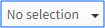 .
.
Then click on “Select all” to apply the promotion to all markets or select the country or countries concerned by the promotion.
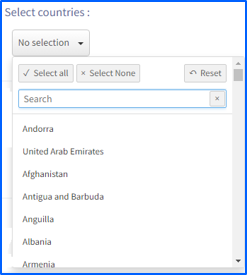
- Select the support on which the promotion should be displayed: PC, Tablet, Mobile or all
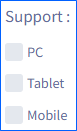
- Enter the minimum number of nights required to benefit from this offer.
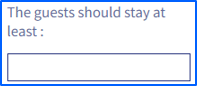
- Enter the price per night below which the promotion can no longer be applied.
Ex : If the price entered is 50 €, the promotion will not apply if (the price detected by the comparator) – (the promotion is lower) than 50 €.
- If the promotion should not be applied for certain periods click on « Add restrictions » . Then select the period.
You can add multiple restriction periods.
- Select the period of validity of the promotion.
- Select the nights when the promotion is available (all days, only on weekdays, only on weekends)
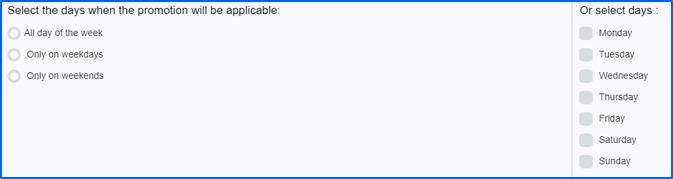
- Select the room (s) to which the promotion should apply.
- Select the Condition(s) to which the promotion should apply. Then, select the Tariff Line(s) to which the promotion should apply by clicking on
 .
. - Click on « Save » .
Additional settings are required for :
Early Booking : Specify how far in advance the offer can be booked.
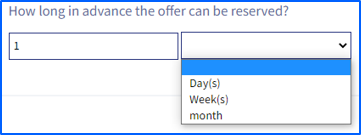
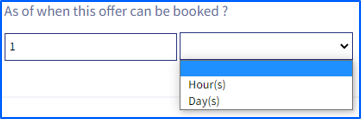
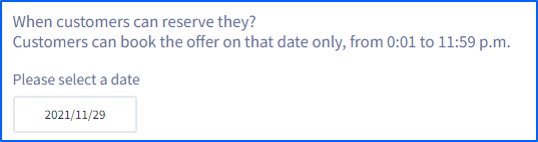
Don’t forget to validate your modifications by clicking on « Update website » .
You can declare a no-show within a maximum of 48 hours after the customer’s arrival date by clicking on « Report as a no-show (…)» .
You can declare a no-show with or without fees.
The customer receives a secure email asking him to confirm his no-show.
If the client confirms the no-show, the reservation is cancelled. You and the guest will receive a confirmation of the cancellation including the charges applied as specified on the confirmation of the reservation or free of charge (depending on the option chosen at the time of the no-show declaration).
If the guest confirms having stayed at your establishment, an email notification is sent to the hotel. The reservation remains “Confirmed”.
If the guest does not reply to the email received within 48 hours, the reservation is cancelled. You and the guest will receive a confirmation of the cancellation including the charges applied as specified on the confirmation of the reservation or free of charge (depending on the option chosen at the time of the no-show declaration).
You can to give particular assignments to your collaborators according to their position.
- Click on «Add user».
- Enter the user name (without spaces).
- Insert the email of your collaborator. It is imperative to have a different email for each user
- Enter the password or create an automatically generated password by clicking on
 .
. - Select the facility or facilities that the user will be able to manage.
- Select the pages that your collaborator will be able to modify “Total Access” or only “View”.Click on “Save”.
- An email will be sent to your collaborator including the link to the extranet, his login, the password and his assignments.He will be able to create one or more users according to his roles with the same restrictions as initially set.You can at any time modifiy
 , “Deactivate” or “Activate” again a user.
, “Deactivate” or “Activate” again a user.
You can offer your customers an exclusive offer that gives them an advantage during their stay depending on the period of stay, the type of room and the number of nights chosen.
At the level of “My Promotions” – “Exclusive offers”
- Cliquer sur « Add exclusive offers » .
- Enter the title (Book 3 nights, Special Valentine’s Day offer, etc.). Translate at least in French and English. To change the language click on
 . Once registered, you will not be able to modify the title.
. Once registered, you will not be able to modify the title. - Enter your offer description. Translate at least in French and English. To change the language click on
 . Do not exceed 250 characters. Once registered, you will not be able to modify the description.
. Do not exceed 250 characters. Once registered, you will not be able to modify the description. - Add a photo to illustrate your offer (minimum size 1024×680 pixels).
- Enter the minimum stay to take advantage of the offer.
- Enable the display of a pop-up on your website to inform visitors of the offer by checking “Yes” or “No”.
- Select the period of stay to benefit from the offer.
You can select different periods of stay by clicking on ![]() .
.
- Select the room(s) with the condition and rate line concerned by the offer.
- Click on « Save » then on « Update website » .
- You can modify
 or delete
or delete  the exclusive offer at any time (except the title and description).
the exclusive offer at any time (except the title and description).