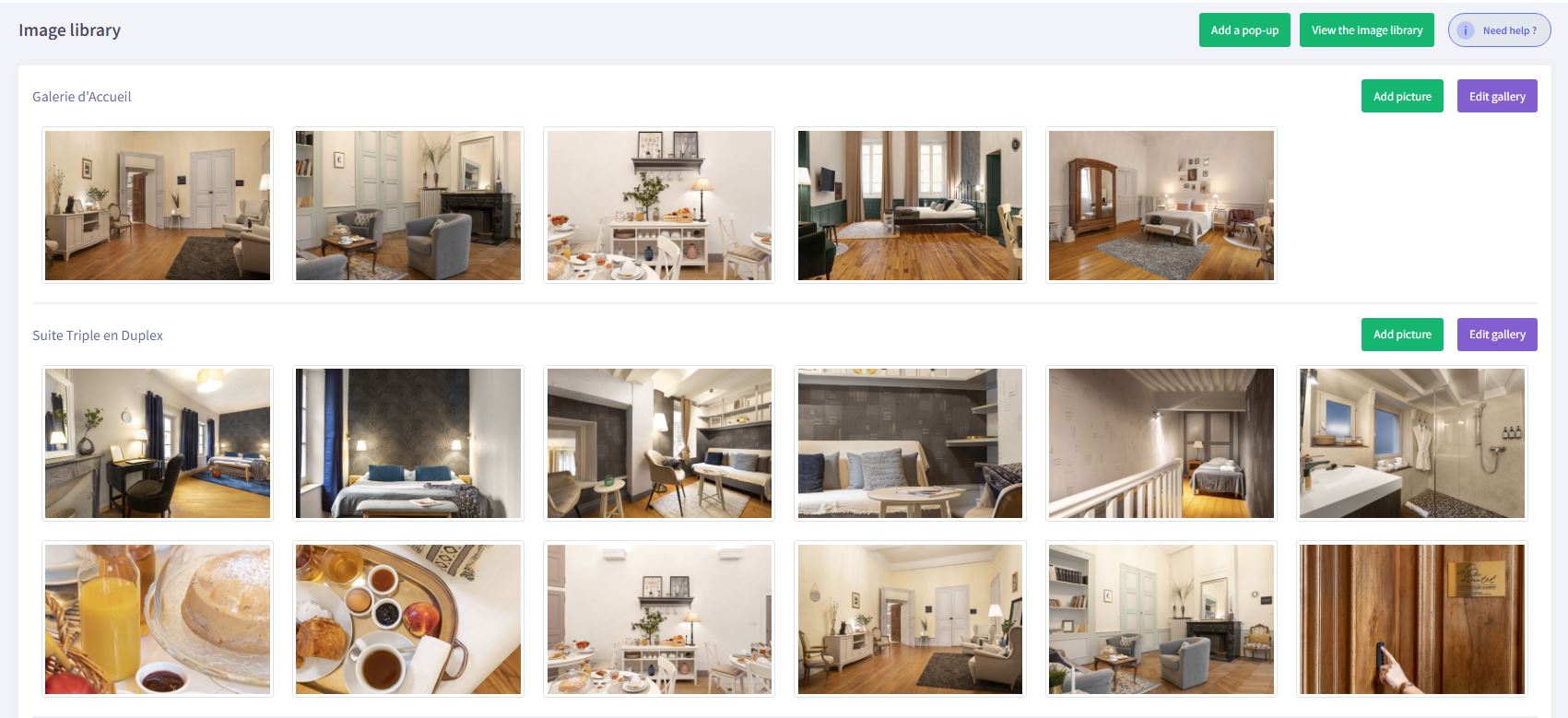
Click on « Image Library »
Click on « Edit the gallery ». You will see the images in the selected gallery and those related to the same category but not selected.
- chose the order in which the images are displayed in the website’s gallery: Use the mouse to enter the move icon, located in the image. Drag and drop the image to the desired location.
- Delete a photo from the gallery: Click on
 . The image will not be permanently deleted but added to “Image not found in the gallery”.
. The image will not be permanently deleted but added to “Image not found in the gallery”. - Add a photo that has already been uploaded: Click on a photo in “Image not found in the gallery”. It will automatically be added to your gallery.
To delete the changes click on « Cancel » , to save them click on « Save Changes » .
- Click on «Back» to be redirected to the Image Library.
Don’t forget to save your edits by clicking on «Update website» .
Download help : IMAGE LIBRARY